Translations and Language Options available for non-English speaking students
There is a Google Translate icon on the dashboard that will allow most of the site to be translated into many languages, including Spanish. This icon looks like G in a ribbon, and it is at the top of the Dashboard.
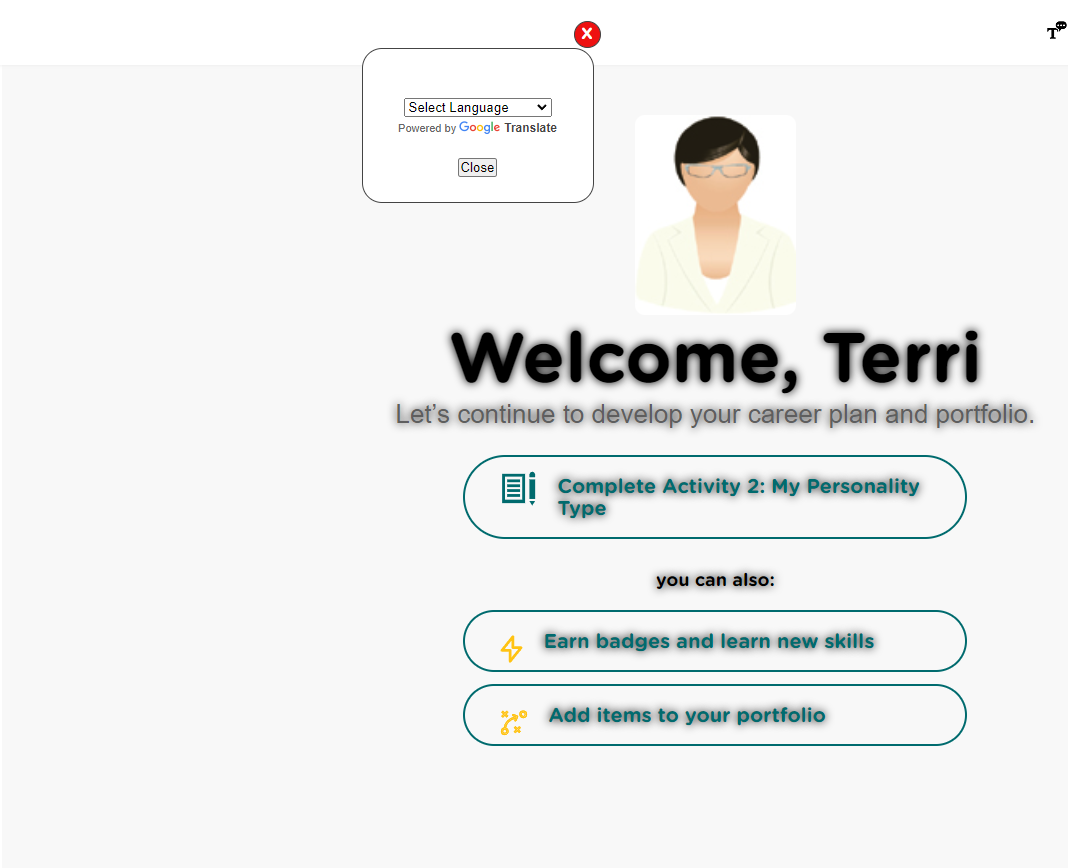
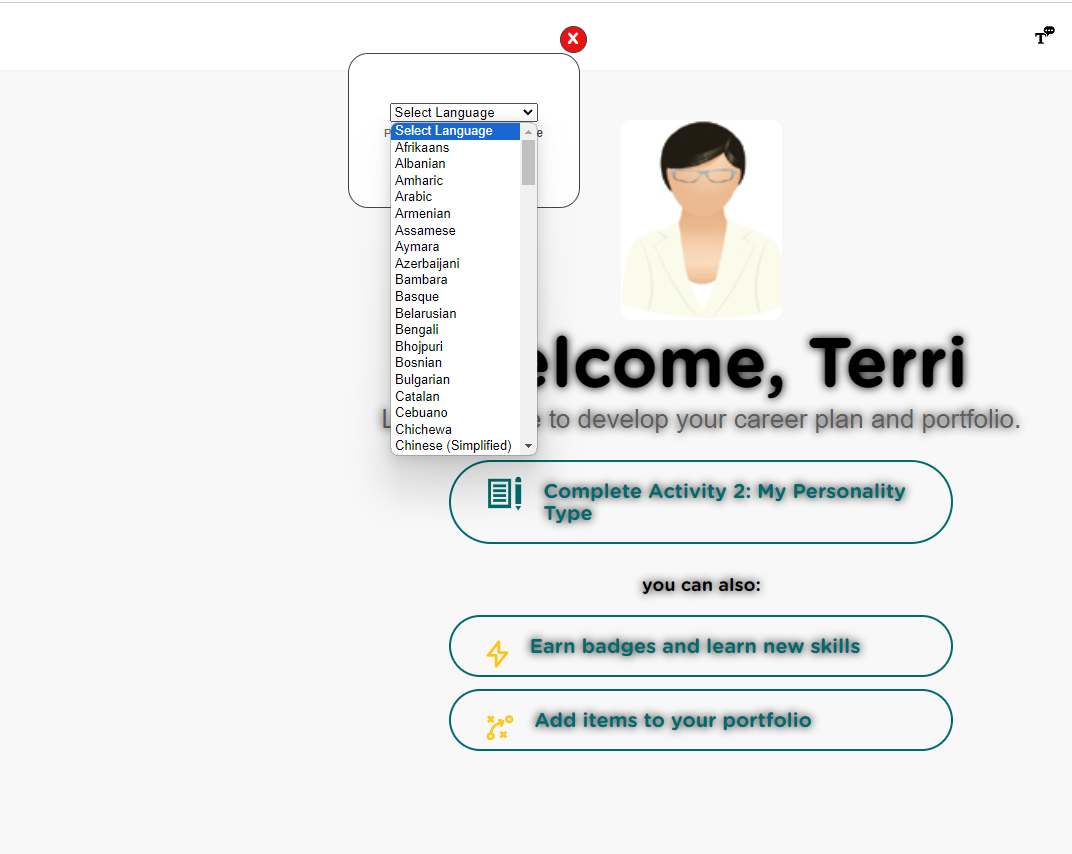 Google Translate - select a language
Google Translate - select a language
Additionally, there are captions available for the videos in activities. They can be accessed by clicking on the icon at the bottom of the video that looks like a little TV or monitor, and there are several languages to choose from, including Spanish.
Related Articles
Rostering Students with Smart Futures
Option 1: Registration of instructors (and students) by Clever.com or ClassLink.com The best scenario is to have all rostering handled through an automated nightly process through the Clever or ClassLink systems. Prior to implementing ...Printable version of Activities now available
In order to make the Activities available to all students, even if they don't have a stable internet connection, we have been working hard to make offline, printable versions of as many Activities as possible. Some of the Activities require internet ...Exporting Login information for Students
You can export your students' login information using Custom Report Maker in your Teacher or Coordinator Dashboard. Choose Custom Report Maker from the left side menu under My Reports. Select your Class Select the Login Info report At the bottom of ...How to add Students to Classes
Classes are the primary means by which students are monitored. They are the basis for reporting as well. As a result, it is critical for teachers to create comprehensive class rosters and to keep them updated by adding and removing students from ...Navigating the Profile and Account options on the Smart Futures Dashboard
Close-up of profile area of the menu This icon allows the user to increase font size of the text on the site. There are three sizes, and additional clicks after reaching the largest size will return the font size to the default size. This icon ...