V2: Downloading Activity Journal from Smart Futures Portal
1. Navigate to https://portal.smartfutures.org/i/reports/activities
2. Find the student you want to see/download the activity journal for and click on the indicator for the relevant grade band.

3. Click "Activity Journal" from the Activity Details list.

4. You can review the Activity Journal here, or click "Download" to download a PDF of the Activity Journal.
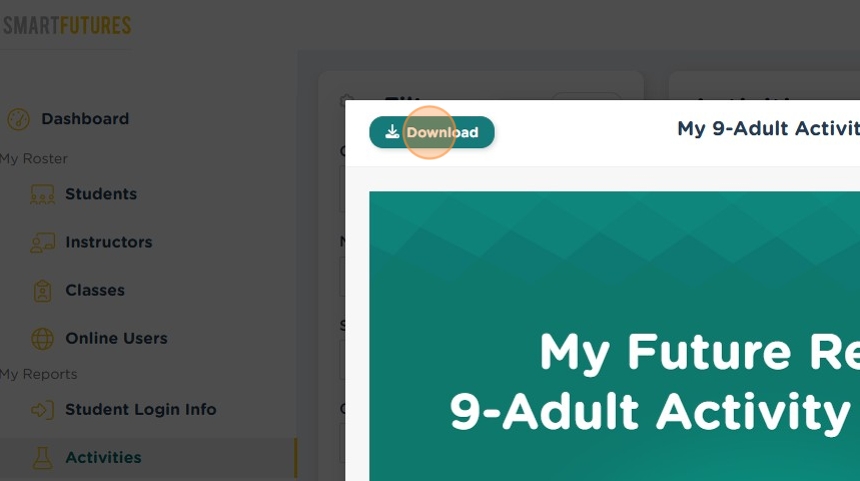
5. Close the modal when you are done.
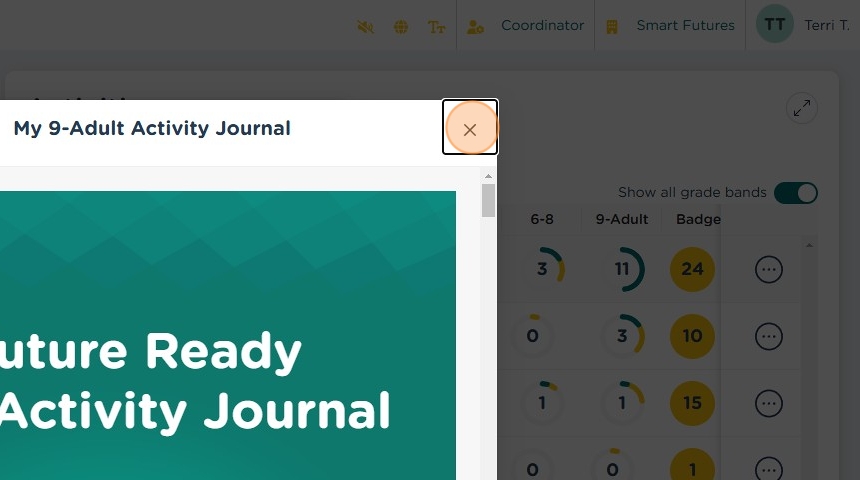
6. You can also get to the Activity Journals from the student's Career Plan. To View the Plan, click this action menu icon for the student you want to see/download the activity journal for.

7. Click "View Plan".

8. Click "Who am I?" to open that section.

9. Click "View" for the relevant grade band.

10. You can review the Activity Journal here, or click "Download" to download a PDF of the Activity Journal.

11. Click this icon.
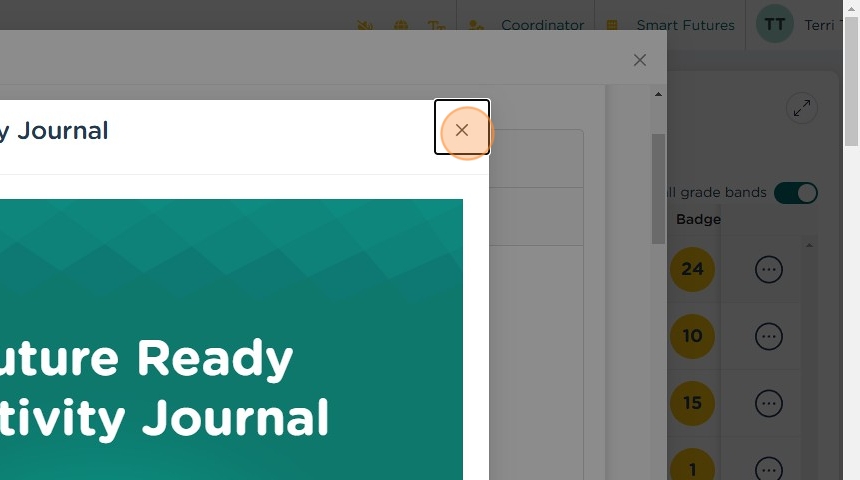
Related Articles
I need to send Smart Futures artifacts to send to another district
The easiest way to send artifacts to a new school/district is to send them the student's Activity Journal. The Activity Journal has a record of the activities that the student completed in Smart Futures and they're related Strand and Standard. There ...Activity URLs
K-3 My Interests - https://portal.smartfutures.org/s/activities/activity/gk3-my-interests Community Roles - https://portal.smartfutures.org/s/activities/activity/gk3-community-roles Preparation for Careers - ...Duplicate a Class in Smart Futures
Classes in Smart Futures can only be assigned to one Instructor/Coordinator. If you want to have someone else have access to the same Class for reporting, a Coordinator can duplicate the Class and assign it to another Instructor/Coordinator. 1. ...FAQ: A student has moved to another district. How do I export the artifacts from Smart Futures to send to the district?
If your school/district is using Clever or Classlink for automated rostering, withdrawn students are disconnected from your school. If you have Coordinator rights, you can manually add them again using the Add Student function in the Students roster ...V2: Rostering Students with Smart Futures
There are three ways to roster your students with Smart Futures. Rostering via Clever or Classlink Rostering students by CSV File Rostering students manually Option 1: Rostering by Clever or ClassLink We heavily encourage our customers to use ...
