V2: How to add/remove tags
1. Click the Action Menu icon for the student you want to add/remove tags
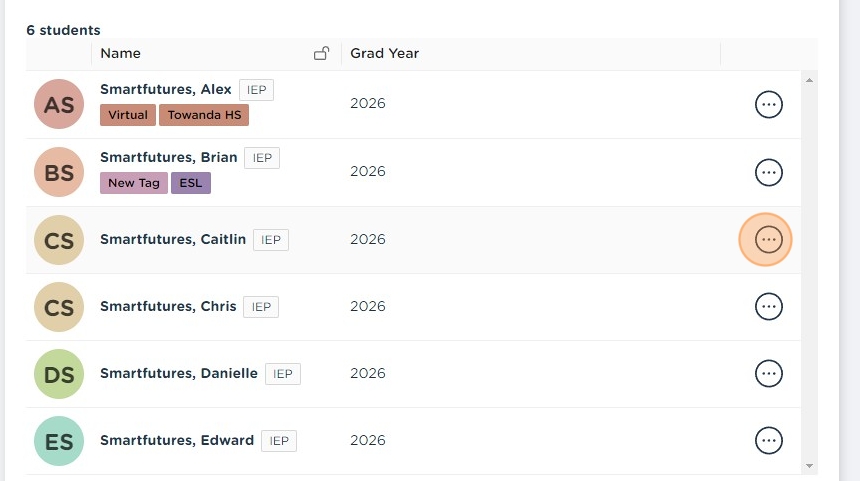
2. Click "Edit"
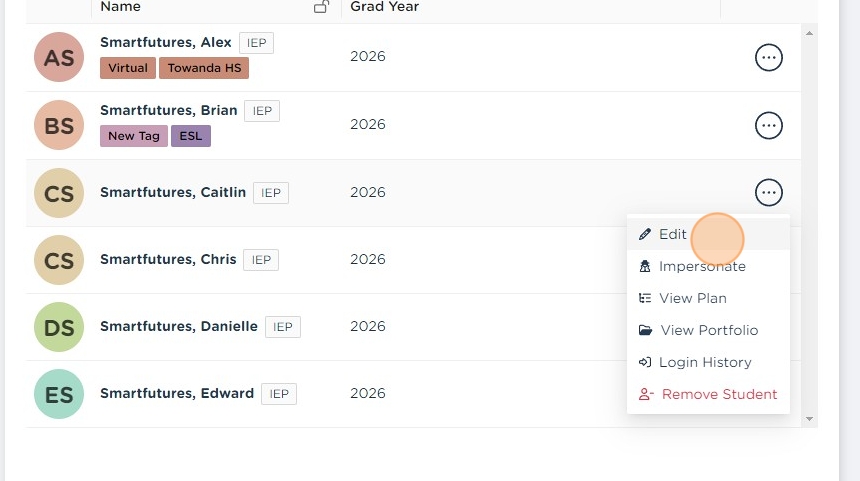
3. Click the "Assigned?" toggle for the tag you want to add/remove.
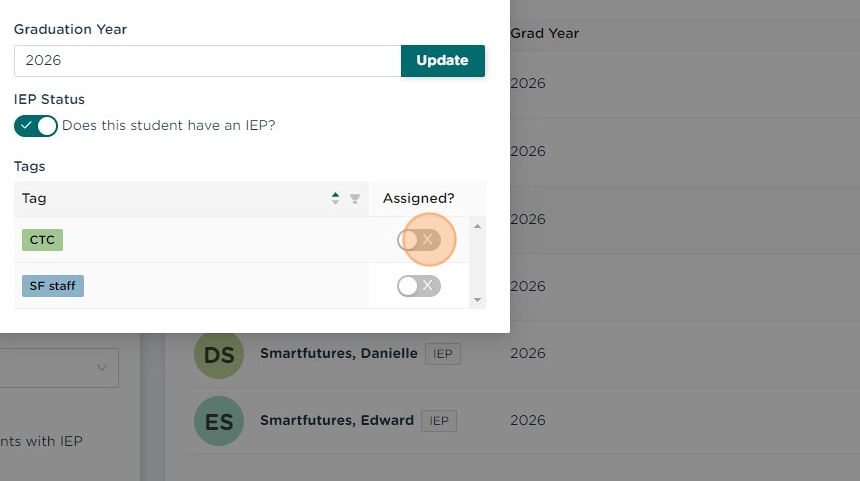
4. Click the X icon to close the Edit dialog box.
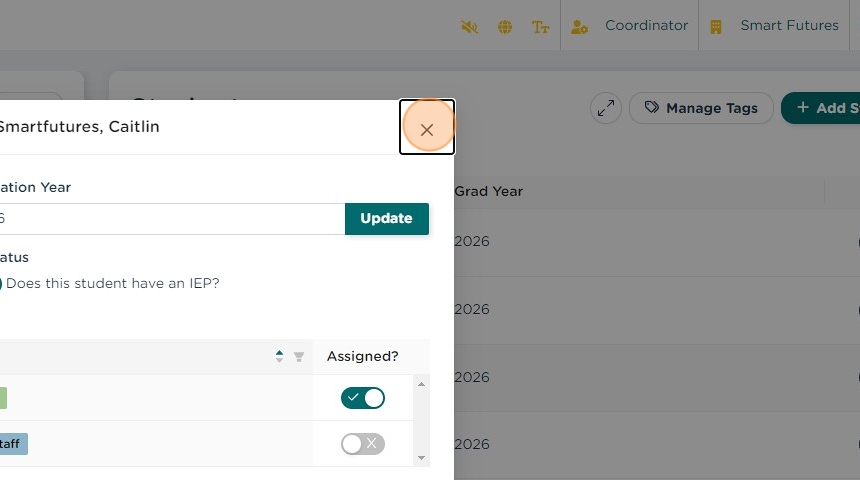
View Scribe - https://scribehow.com/shared/V2_How_to_addremove_tags__JRW1TavrTuyOF4UF71VIUQ
Related Articles
V2: How to add students to Classes
Note: You will not be able to add students to classes the are created/managed by automated rostering, such as through Clever or Classlink. 1. Navigate to https://portal.smartfutures.org/i/dashboard 2. Click "Classes" 3. Click here. 4. If you are ...V2: Remove students from school
1. Navigate to https://portal.smartfutures.org/i/dashboard 2. Click "Students" 3. Find the student you want to remove and click on the action menu for that student. 4. Click "Remove Student" 5. Click "Remove from classes" to also remove the student ...V2: How to add an email address for a student
Logging in to Smart Futures with Google or Microsoft SSO requires that the corresponding email address be included in the student's profile. As long as the correct email address is available, having another email address, such as from a previous ...V2: How to Add a Student in Smart Futures
Note: You must be a Coordinator to add new students to your school in Smart Futures. 1. Navigate to https://portal.smartfutures.org/i/dashboard 2. Click "Students" 3. Click "Add Student" 4. Enter the student's PA Secure ID in the state id field. 5. ...How Students can add Artifact documents to Smart Futures
To add Artifacts to Smart Futures, Students should Go to My Portfolio Uploaded Artifacts Click the Add button Enter the information about the Artifact you are uploading Tag with Area of Focus that it should be associated with In the Gathering Your ...