V2: How to Add a Student in Smart Futures

Note: You must be a Coordinator to add new students to your school in Smart Futures.
1. Navigate to https://portal.smartfutures.org/i/dashboard
2. Click "Students"

3. Click "Add Student"

4. Enter the student's PA Secure ID in the state id field.

5. Click "Search"
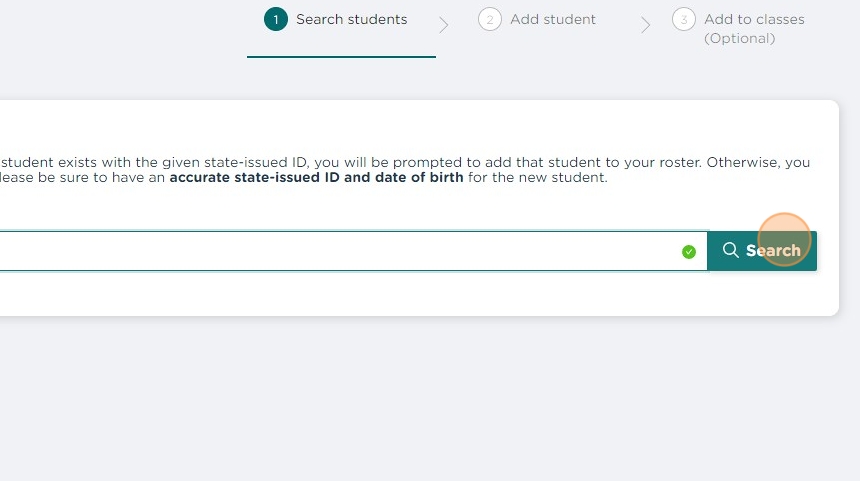
6. If the PA Secure ID entered matches an existing student, you will see a message. You can choose to login information for your student to use with your school.

7. If you choose to add login info, you will be asked to enter a Username,

8. and password information. Click "Add to (School Name)" to finish.

9. Optionally, add the student to any relevant Classes. Click "Done" when finished.

View Scribe - https://scribehow.com/shared/How_to_Add_a_Student_in_Smart_Futures__vU8yvuGRSla2JU7IpCpw_A
Related Articles
Navigating Classes in Smart Futures
Classes in Smart Futures are used as a basis for generating reports. Your Classes don’t need to match your class periods exactly, unless that’s what you prefer. Some find it helpful to create Classes based on Graduation Year, while others prefer ...How Students can add Artifact documents to Smart Futures
To add Artifacts to Smart Futures, Students should Go to My Portfolio Uploaded Artifacts Click the Add button Enter the information about the Artifact you are uploading Tag with Area of Focus that it should be associated with In the Gathering Your ...V2: How to add an email address for a student
Logging in to Smart Futures with Google or Microsoft SSO requires that the corresponding email address be included in the student's profile. As long as the correct email address is available, having another email address, such as from a previous ...V2: Rostering Students with Smart Futures
There are three ways to roster your students with Smart Futures. Rostering via Clever or Classlink Rostering students by CSV File Rostering students manually Option 1: Rostering by Clever or ClassLink We heavily encourage our customers to use ...V2: Navigating the Smart Futures Student Dashboard 9-Adult
Smart Futures is a career planning and portfolio platform for kids, teens, and young adults. Inside Smart Futures, you’ll find activities that will help you define your interests, explore your career options and education paths, and enhance your ...