V2: Removing students from Classes

Note - you will not be able to modify classes that are created/managed through automated rostering such as with Clever or Classlink.
1. Navigate to https://portal.smartfutures.org/i/dashboard
2. Click "Classes"

3. Click the name of the class you want to modify the roster for.

4. Click "Modify Roster"
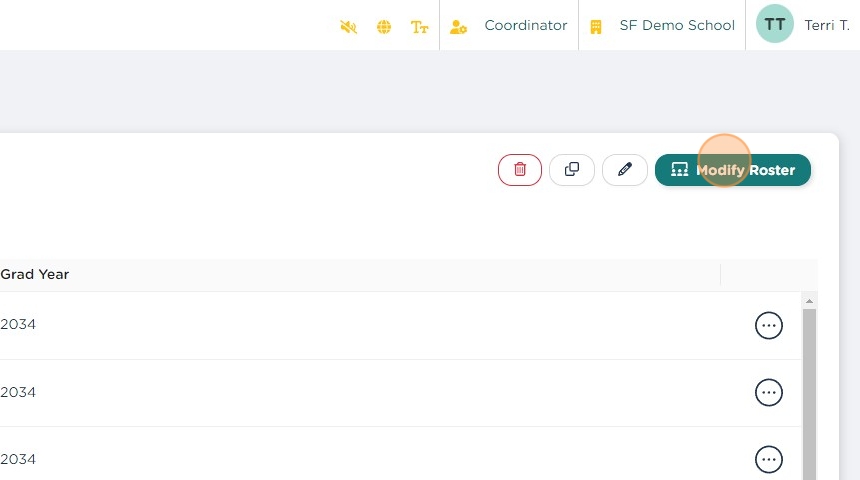
5. Click the "Show only enrolled" toggle to filter out students who are not currently in the class.

6. Click on the "Enrolled?" toggle for the student(s) you want to remove from the class.

7. Click "Save" when you are finished,


Related Articles
V2: How to add students to Classes
Note: You will not be able to add students to classes the are created/managed by automated rostering, such as through Clever or Classlink. 1. Navigate to https://portal.smartfutures.org/i/dashboard 2. Click "Classes" 3. Click here. 4. If you are ...Navigating Classes & Reports
Under the My Students, you will find: Users Online My Classes My Reports Users Online This will show you which students in your Classes are currently logged in to Smart Futures. If you don't have Classes set up yet, you will not be able to see any ...V2: Rostering Students with Smart Futures
There are three ways to roster your students with Smart Futures. Rostering via Clever or Classlink Rostering students by CSV File Rostering students manually Option 1: Rostering by Clever or ClassLink We heavily encourage our customers to use ...Navigating Classes in Smart Futures
Classes in Smart Futures are used as a basis for generating reports. Your Classes don’t need to match your class periods exactly, unless that’s what you prefer. Some find it helpful to create Classes based on Graduation Year, while others prefer ...V2: Remove students from school
1. Navigate to https://portal.smartfutures.org/i/dashboard 2. Click "Students" 3. Find the student you want to remove and click on the action menu for that student. 4. Click "Remove Student" 5. Click "Remove from classes" to also remove the student ...